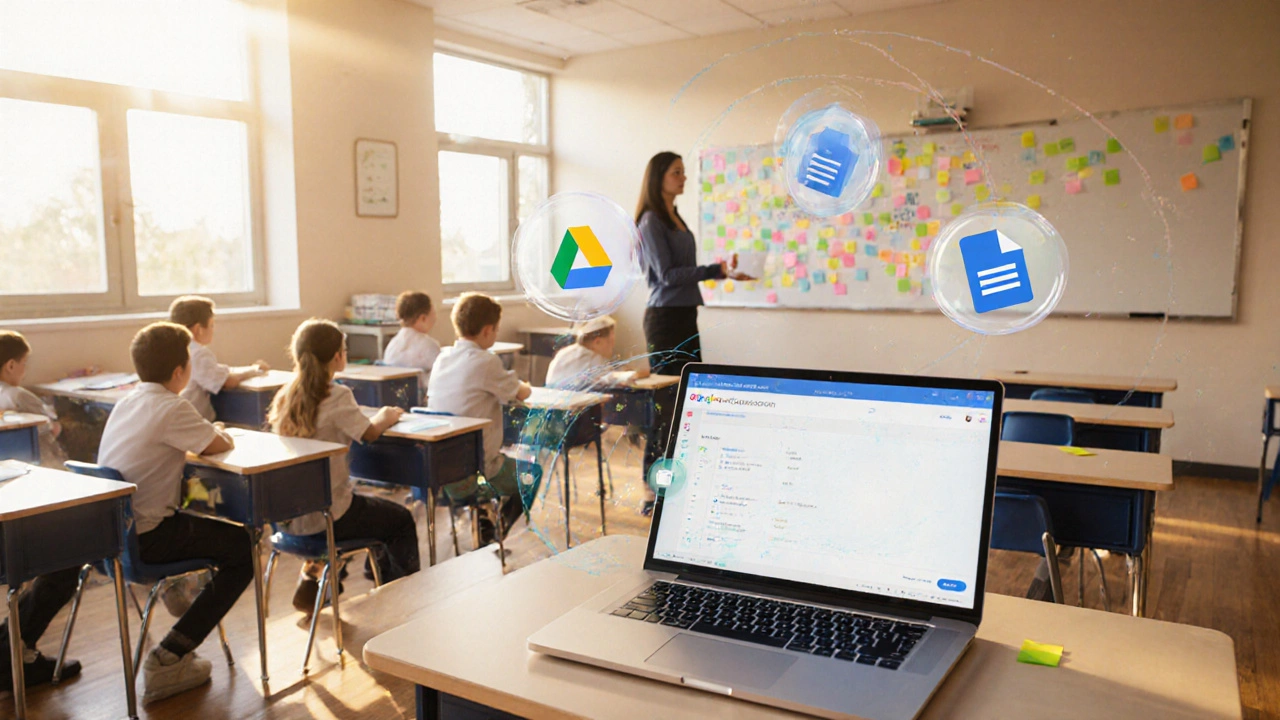
Ever wondered why schools and colleges keep talking about Google’s suite for schools? The short answer: it’s a single, integrated ecosystem that lets teachers create, share, and assess learning without juggling dozens of apps.
Google Education Platform is a cloud‑based collection of tools designed specifically for teaching and learning. It bundles online classroom management, video conferencing, file storage, and collaborative document creation under one admin console, so schools can provision accounts, set policies, and monitor usage from a single dashboard. In practice, the platform powers everything from elementary homework assignments to university‑level research projects.
Core Components and What They Do
While the umbrella term covers many services, six products form the backbone of daily classroom activity.
- Google Classroom is the heart of class management. Teachers can create classes, post announcements, and attach resources directly from Drive. Students submit work, receive grades, and see feedback-all in one tidy stream.
- Google Meet provides secure, browser‑based video calls for live lessons, parent‑teacher conferences, and group projects. Integration with Classroom means a meeting link appears automatically on the class page.
- Google Drive offers unlimited cloud storage for schools that meet the G Suite for Education eligibility. Files are automatically organized by class, making it easy for teachers to distribute worksheets and for students to keep their work in one place.
- Google Docs, Google Slides, and Google Forms work together to let learners write essays, build presentations, and answer quizzes without leaving the browser. Real‑time collaboration means every edit is instantly visible.
All these tools sit inside Google Workspace for Education, the admin layer that lets districts control user permissions, enforce security policies, and generate usage reports.
How Teachers Use the Platform
- Set up the class. From the admin console, a teacher creates a class in Classroom, adds a title, description, and optionally a section code for grade‑level grouping.
- Upload or create resources. Using the '+' button, they can attach a Google Doc, a YouTube video, or a link to an external website. The file lives in a dedicated Drive folder that only class members can see.
- Assign work. Teachers choose the material, set a due date, and click “Assign.” Students receive a notification in Classroom, open the assignment, and work directly in the document.
- Hold live sessions. If a lesson needs a discussion, the teacher clicks “Create link” to generate a Meet URL that automatically appears on the assignment page.
- Grade and feedback. When a student submits, the teacher opens the file, adds comments, and assigns a grade. All feedback is stored in the student’s record for easy review.
Because everything lives in the cloud, there’s no need to collect printed papers or worry about version control. A single click restores a previous draft, and the system tracks who edited what and when.
Benefits for Students
- Access anywhere. All you need is a web browser and an internet connection. Mobile apps let learners finish homework on a phone or tablet.
- Collaboration in real time. Multiple students can edit a Doc together, see each other's cursors, and chat in the side panel. This mirrors how professionals co‑author reports today.
- Immediate feedback. Teachers can comment directly on a student’s work, attach voice notes, and grade on a rubric without the delay of paper turnaround.
- Organized workflow. Every class has its own Drive folder, so students never lose a file. The “Classwork” tab in Classroom acts like a digital binder.
Integrations and Extensibility
The platform isn’t a closed box. Through the Learning Tools Interoperability (LTI) standard, schools can plug in third‑party apps such as Khan Academy, Quizizz, or Turnitin. These tools appear as extra assignments inside Classroom, but the grading data syncs back to the Google gradebook.
Google also offers APIs for developers who want to automate tasks-like bulk‑creating classes from a student information system or pulling assignment data into a custom analytics dashboard.
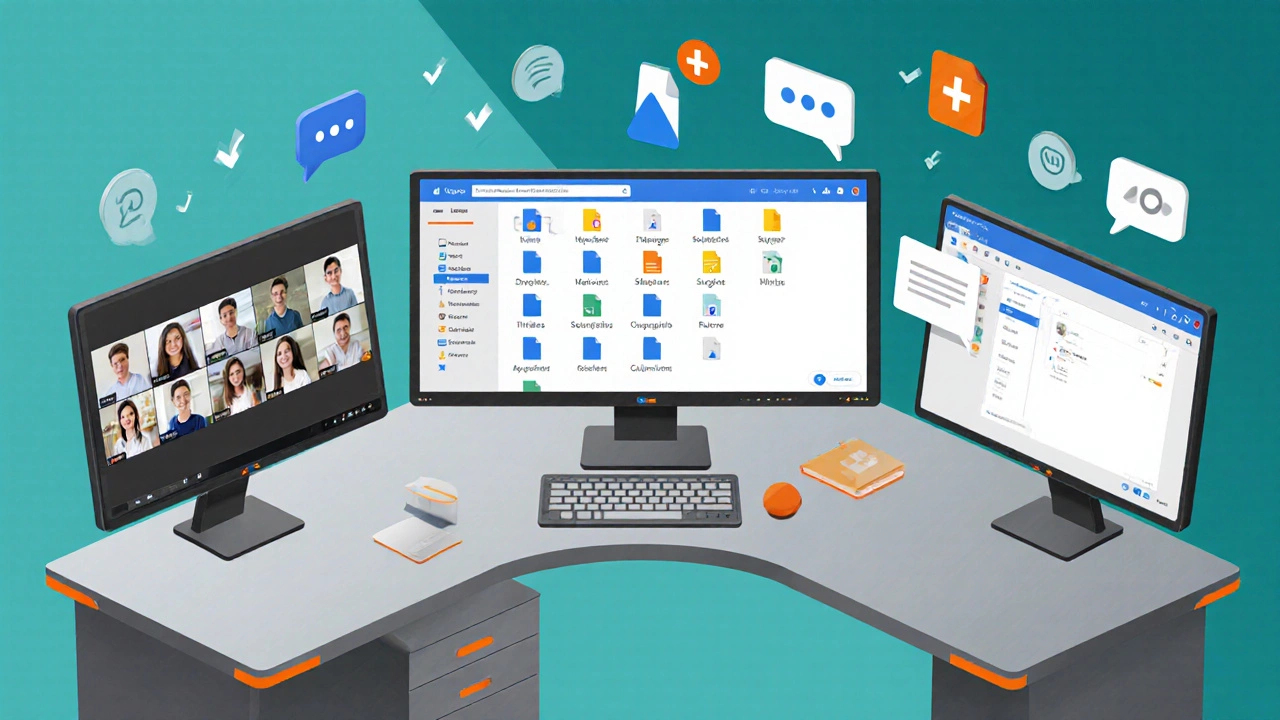
Google Education Platform vs. Other E‑Learning Suites
| Core Feature | Google Education Platform | Microsoft Teams for Education |
|---|---|---|
| Classroom management | Google Classroom (simple, low‑learning curve) | Teams + Assignments (richer integration with Office) |
| Video conferencing | Google Meet (up to 300 participants, no install) | Teams Meetings (live captions, breakout rooms) |
| Document collaboration | Docs/Sheets/Slides (real‑time, unlimited) | Word/Excel/PowerPoint online (similar) |
| Storage quota | Unlimited Drive for qualified schools | 1 TB per tenant, shared across users |
| Third‑party app ecosystem | LTI, Marketplace (thousands of apps) | App Store, Teams apps (growing) |
Both platforms cover the basics, but Google’s strength lies in its simplicity and seamless real‑time collaboration. Teams shines when a school is already locked into the Microsoft Office ecosystem.
Pricing, Eligibility, and How to Get Started
Google’s education suite is free for any K‑12 school, nonprofit, or higher‑education institution that meets a basic verification process. The steps are:
- Visit the Google for Education website and click “Get started”.
- Fill out the school verification form-provide a domain‑owned email, accreditation documents, and a contact phone number.
- Once approved, an admin account is created. From there, the admin can bulk‑import users via CSV or sync with the school’s directory (e.g., Azure AD or Okta).
- Enable Classroom, Meet, and Drive for each organizational unit. Optional security settings include 2‑step verification and data loss prevention rules.
- Train teachers using Google’s free “Course Builder” resources-short videos, walkthroughs, and sample lesson plans.
Because the core service is free, most schools only spend on optional add‑ons like advanced device management or third‑party licensing.
Best‑Practice Tips for a Smooth Rollout
- Start small. Pilot the platform with one grade level or subject before expanding school‑wide.
- Set naming conventions. Use a consistent folder structure in Drive (e.g., /Year/Subject/Class) to keep files tidy.
- Leverage templates. Pre‑build assignment templates in Docs or Forms; teachers can copy and reuse them instantly.
- Monitor usage. The admin console provides reports on active users, storage consumption, and security incidents. Review them weekly.
- Encourage student ownership. Let learners create their own Docs for projects; this builds digital‑literacy skills beyond the classroom.

Common Challenges and How to Overcome Them
Internet reliability. In areas with spotty connectivity, enable offline mode for Docs and Slides. Changes sync automatically when the connection returns.
Privacy concerns. Google’s education terms comply with FERPA, GDPR, and local data‑protection laws. Admins should review the Data Processing Agreement (DPA) and configure data‑region settings if required.
Learning curve for new teachers. Pair novice educators with “Google Champions” who can model best practices and answer questions during the first few weeks.
Future Roadmap (2025‑2026)
Google has announced AI‑driven enhancements for Classroom in 2025, including automatic quiz generation from lesson notes and smart feedback suggestions powered by Gemini. Expect deeper integration with Google Lens for visual assignments and a revamped gradebook that syncs with third‑party SIS platforms in real time.
Frequently Asked Questions
Is Google Education Platform really free for schools?
Yes. Any K‑12 school, nonprofit, or higher‑education institution that passes Google’s verification process gets full access to Classroom, Meet, Drive, Docs, Slides, and Forms at no charge. Optional add‑ons like device management may have a cost.
Can I use Google Classroom with students who have personal Gmail accounts?
Yes, but it’s best practice to assign a school‑managed G Suite account. Personal accounts can join a class via a link, yet they won’t appear in the admin console for reporting.
How does Google ensure student data privacy?
Google complies with FERPA in the U.S., GDPR in Europe, and other regional regulations. Data is encrypted at rest and in transit, and schools can set data‑region controls for certain countries.
What devices are supported?
Any device with a modern web browser works. Native Android and iOS apps exist for Classroom, Docs, Slides, and Meet, providing an optimized mobile experience.
Can I integrate Google Classroom with my existing LMS?
Yes. Using LTI, you can embed Classroom assignments inside platforms like Canvas, Blackboard, or Moodle, allowing a single sign‑on experience for students.





